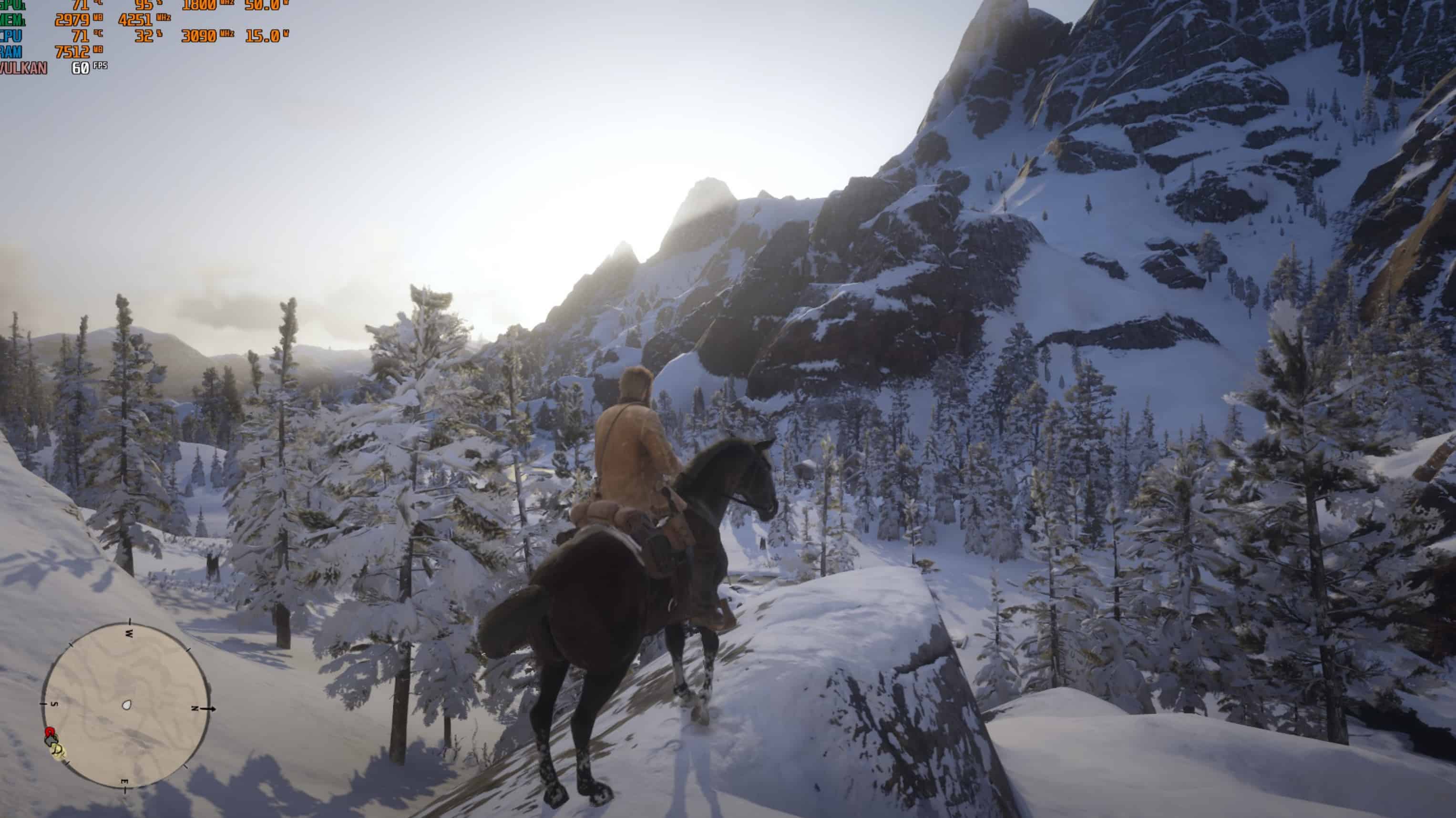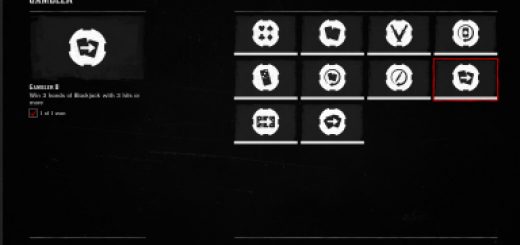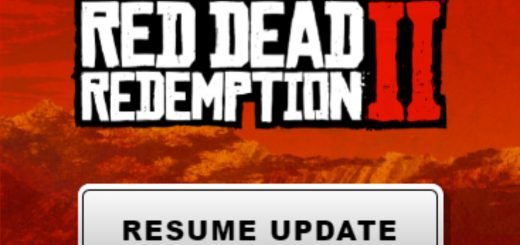Optimized Settings for GTX 1650 Laptops
Highest settings possible with tweaks to reach 1080p with 60+ FPS in almost all areas of the game.
A Settings tweak I made through a Full gameplay for rdr2 on a GTX 1650 Laptop
with these settings you can get almost a consistent 60 FPS on 1080p resolution
RDR2_1650_Mobile.zip has 2 files:
system.xml
nvidia.png
afterburner.png
System.xml:
– Extract it to “C:\Users\%username%\Documents\Rockstar Games\Red Dead Redemption 2\Settings”
Nvidia.png:
– Contains the RDR2 profile you should make via Nvidia Control Panel
Afterburner.png:
– Contains MSI Afterburner profile you should use while playing RDR2